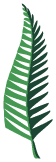Shipping & Physical Book Orders
We appreciate you ordering directly from our website and supporting independent publishing! We are kind to our distribution partners and don’t push for unreasonable delivery times, so your order might take longer to get to you than it would from a big e-commerce distributor. We are all trying our best to get your order to you as fast as possible while treating all workers with dignity and compassion.
If you want your books faster than shipping permits (we get it, our books are rad and sometimes rad can’t wait) click on the Shop Local button on the book’s webpage to be redirected to your nearest independent bookstore. If the book isn’t available at a store near you, we encourage you to let the bookstore know. We will make sure the book gets there, because we love independent bookstores!
How long will my book take to get to me?
Book orders are shipped by Canada Post. Standard shipping rates and delivery times apply.
It takes about five business days for your order to be processed at the University of Toronto Press warehouse. If it’s been over a week and you haven’t received a shipping confirmation, you can check on your order status by emailing mdinardo@utpress.utoronto.ca or calling 416-667-7777, extension 7860.
Once your order has shipped, you will receive a shipping confirmation email from University of Toronto Press. Tracking information will be included with your shipping confirmation.
Where is my book shipped from?
Books ordered on the Fernwood website are shipped from University of Toronto Press in Toronto.
I am in the U.S. — can I purchase print books from Fernwood website?
Yes, books purchased from the Fernwood website will be shipped from University of Toronto Press in Toronto.
Can I change my shipping address after I have placed my order?
You must contact orders@fernpub.ca within 24-hours after placing your order to change your shipping address before it ships.
I’ve pre-ordered a book before its release date. When will it ship?
Pre-orders are shipped as soon as the books are available, even if it is before the official publication date! Check the pre-order ship date on the book’s page on our website to see when a specific title will ship. If you want a hot off the press title, use code PREORDER15 at checkout to get 15% off on all pre-orders.
How do I get a refund for my print book order?
Print book orders can be returned to the University of Toronto Press warehouse in Toronto in pristine condition for a refund. Customers are responsible for paying return shipping. Once the warehouse receives the return and the item(s) pass their quality check, we will refund the original amount of the order minus the original shipping cost. Once you ship the return order, please email orders@fernpub.ca with the package tracking information.
Can I exchange my print book for an ebook?
Once a print book has been shipped it cannot be exchanged for an ebook. If you’ve placed your order within the last 24 hours and would like to exchange your physical book for an ebook, please contact orders@fernpub.ca with your order number.
Can I get a discount for a bulk order?
Yes! If you are looking to purchase more than 10 copies of the same book, please contact orders@fernpub.ca for bulk order pricing.
Ebook Orders
Why can’t I open my ebook using standard PDF or EPUB reading software?
Ebooks purchased directly from our website contain licensed content protection (LCP). LCP is a password-based rights management solution, which you can learn more about on the EDR Lab website. We use LCP for our ebooks because it offers customers a smooth way to access their ebooks on free software without having to create a third-party account, while also allowing accessibility functionalities that other content protection blocks.
Since ebooks purchased directly from our website are protected with LCP, you cannot open them using a standard PDF or EPUB reading software, like iBooks, Preview, or Adobe Acrobat.
How do I read my ebook on a computer?
Thorium Reader is the best app for reading our LCP ebooks on a Mac or PC. Here’s a helpful intro to various functions of Thorium Reader.
How do I read my ebook on a mobile device?
Cantook by Aldiko is the best app for reading our LCP ebooks on iOS or Android devices. Download it on the Google Play store or the Apple App Store.
How can I read a Fernwood ebook on my Kobo?
To read a Fernwood ebook on your Kobo device, purchase the ebook directly from the Kobo store.
Where do I find the password to open my ebook?
You will be prompted to enter your password once you've added the book into Thorium or Aldiko Next. You will only need this password the first time you open your ebook. Your password will appear next to the download link for your book in your order confirmation screen. You can access this password at any time by signing into your account and clicking on the Order ID for the relevant order.
Where can I get more support for using Thorium?
Visit the EDR Lab’s Github site for troubleshooting instructions. If these don’t help, please contact thorium-support@edrlab.org for direct support with the app Thorium itself.
I’m getting an error message when I try to open my ebook file. Where do I get help?
If you are trying to open your ebook using Thorium or Aldiko Next and you get an error message about the ebook file, please contact us at orders@fernpub.ca and include the following information:
- your order number
- a screenshot and/or description of the issue
See the answers above for more information about which software is compatible with our ebooks.
Does Thorium work with accessibility software?
Yes, Thorium is compatible with screen readers, and also contains built-in accessibility features such as text-to-speech and visual adjustments. See the videos below for demonstrations on how to use these functionalities:
If you have a question about ebook compatibility with a specific accessibility software not listed above, please reach out to us at orders@fernpub.ca.
Where can I get more support for using Cantook by Aldiko?
Visit the Cantook site for setup instructions and troubleshooting assistance.
Can I exchange an ebook for another format?
If you bought an ebook and the format doesn’t meet your needs, you can choose to exchange it for the print book, plus a shipping charge. If you wish to exchange your ebook for a physical book, please contact orders@fernpub.ca with your order number.
Can I get a refund for my ebook order?
No, ebooks purchased on our website are non-refundable.